describr©
AI Product Description Generator - Bulk
Brand Voice Symphony by AI: Imagine 1000s of Descriptions in Minutes, All Dancing to Your Tune!
A good product description is like a persuasive Tinder bio—it can either make someone swipe right to add to cart or left to keep scrolling.It’s impossible to rank your products with thin content on search engines. On average, a ranking page has 1000 words. Start using describr© today and win product description copies in bulk. Level up your SEO strategy for your Shopify store and get your products ranked.
Ease
Do you have a human copywriter who can write product descriptions that will sell ice to an Eskimo (or anything else, for that matter) who won't ask for a fortune and doesn't complain when you ask them to write 100 descriptions daily.
If not, then describr is your solution. It doesn't need coffee breaks, sick days, or feeling-inspired moments - just a power source and a steady supply of products.
Branding
Give specificity of your brand voice, tone, audience, and length. describr© will write product descriptions that capture your brand's essence consistently so well you'll wonder if the robot studied your brand more than your marketing team did.
Technology can help elevate your brand to new heights of coolness, leaving your competitors wondering how you managed to sound so good (hint: it's the bot)

Generation
You can generate it individually or in batches. Then our simple interface will generate optimal descriptions in minutes.
Describr can write bulk product descriptions faster than you can say 'cross-selling', which means you can finally get back to sipping lattes and deep thinking about your next viral campaign.
By using AI bulk product descriptions, you'll never have to worry about inconsistency in your copy again.
PEARL CHOKER NECKLACE – Example of Variations by Tone and Audience.
Age Group: Kids
Audience: Urban Teen
Hey queen, complete your fit with this gorgeous beaded choker necklace. Its intricate beadwork and stylish design will have you feeling like royalty no matter where you go.
Audience: Mature Woman
Enhance your elegance with this exquisitely crafted beaded choker necklace. Its refined beadwork and sophisticated design will elevate any ensemble, making you the epitome of poise and grace.
Audience: Professional Buyer
Product Description Generator - Whom we serve
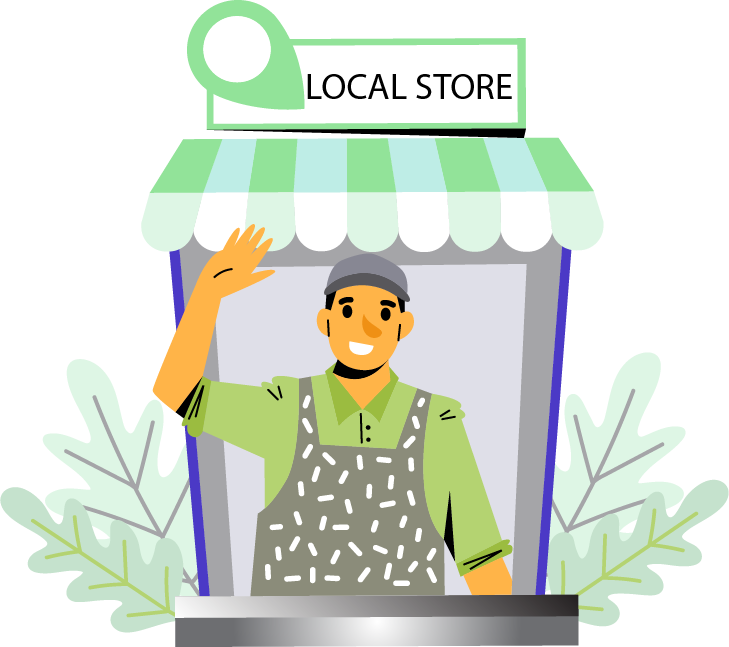
Small Local Business
AI-generated product descriptions can give small businesses the big voice they need to stand out in the crowded digital marketplace even with limited resources.

Copy Writers
Copywriters, save your creative juices for brainstorming your next masterpiece and let AI take care of the tedious task of crafting countless product descriptions!
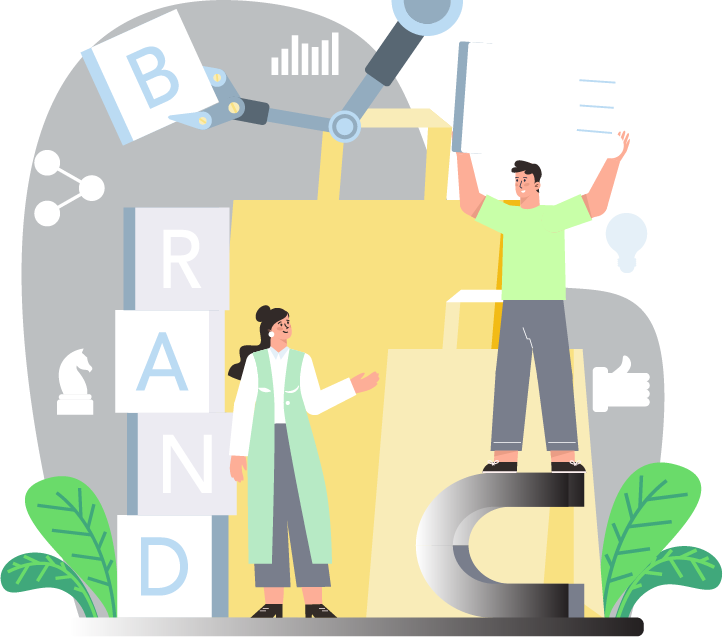
Mass Retailers
From fashion to electronics, AI-generated product descriptions help big multi-brand retailers sell their diverse offerings with one unified, persuasive message
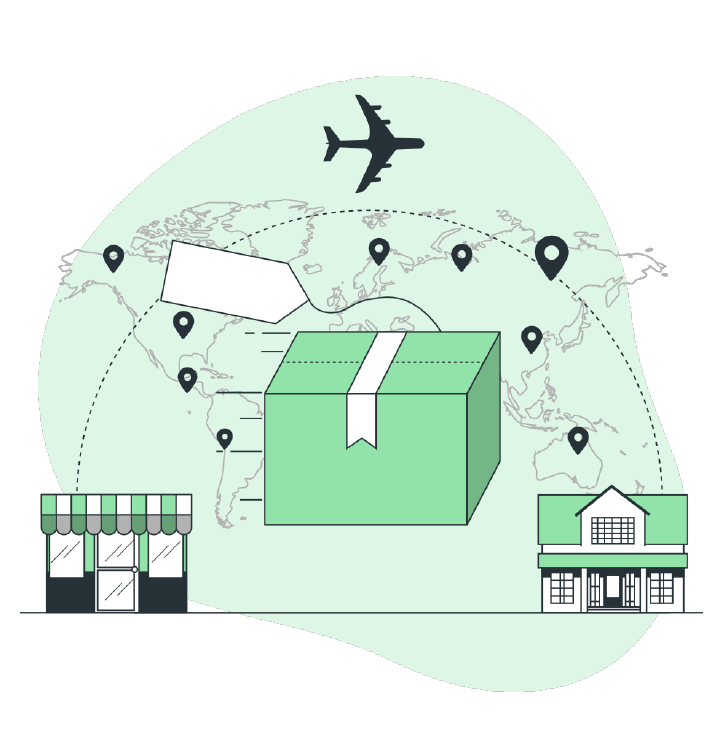
Dropshippers
With AI-generated product descriptions, dropship store owners can finally say goodbye to the risk of being penalized for duplicity and hello to original, engaging copy that turns browsers into buyers. .
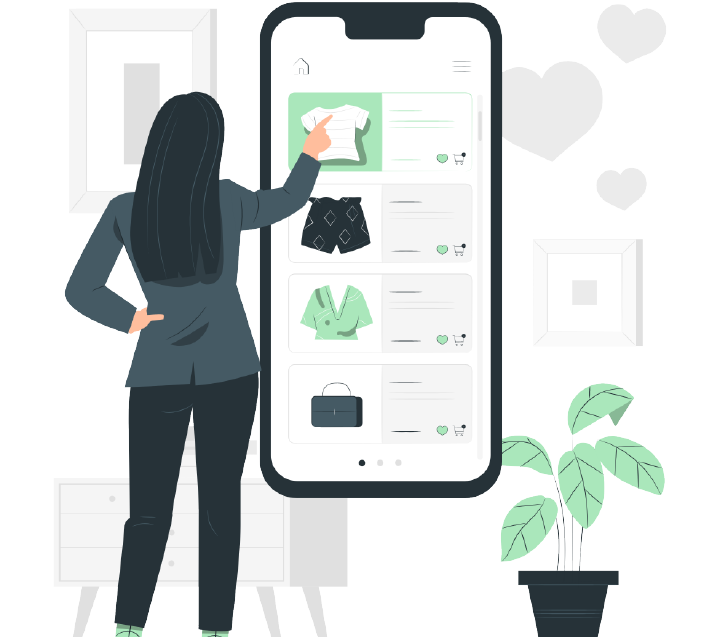
Online Marketplace
With AI-generated product descriptions, retailers can finally get the attention of shoppers and stand out among the sea of products even on the world's biggest marketplace as Etsy, eBay, Amazon etc.
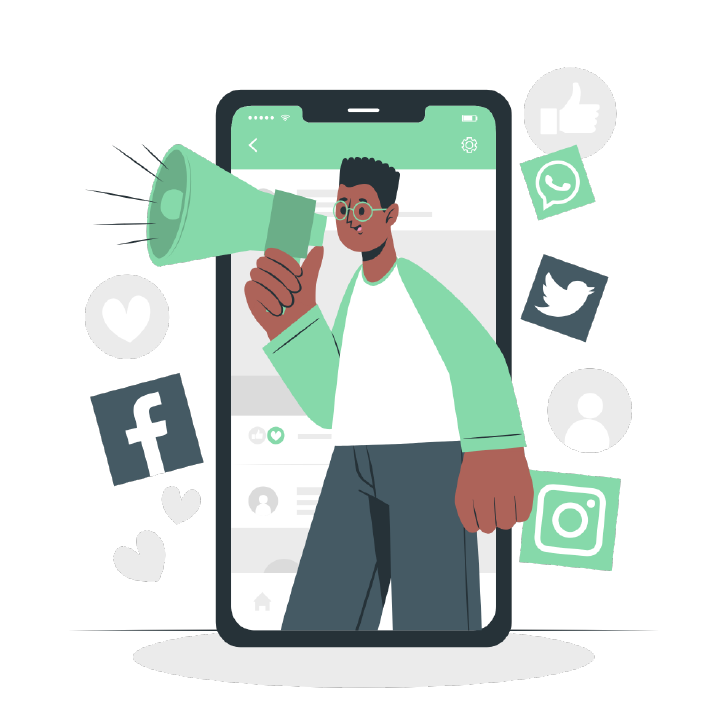
Marketers
With AI-generated product descriptions, marketers can focus on the big picture and let the machines handle the heavy lifting, freeing up time and energy to plan their next big campaign.
$
79 / month
WINNING PLAN
- Descriptions/Copies 5000
- Custom Brand Voice
- Phone Support – Yes
- Trained by Marketers
Our Company
Aiixa is a digital solution provider company with the mission to maximize efficiency, creating customer delight while reducing the cost-to-serve.
What product categories do you support?
How will describr help to improve your page ranking?
Good product descriptions help page ranking by being a surefire conversion tool. More than 87% of consumers ranked product content extremely or very important when deciding to buy.
Optimizing your product descriptions starts with knowing what keyword you want your page to rank for. By understanding user intent when choosing the language style, tone, and information that caters to their needs you can rank high and boost sales.
How to get started with describr?
- Go to the Apps tab.
- Open the describr App.
- If it’s a new install, the onboarding wizard will open.
- Select the desired length of product descriptions based on your store’s layout and audience’s attention span.
- Choose the position for publication of the newly generated description.
- Select the language.
- If you have a paid plan, explore the custom features available.
- Click “Confirm” to proceed and see the “Onboarding Successful” popup.
- After the trial period, if satisfied with the efficiency of describer, upgrade to a plan according to your needs.
- Choose the Winning plan to experience the full functionality.
- Enter your payment information and review the billing costs for the selected plan.
- After plan selection, go back to the onboarding or plan setting section to adjust the settings if necessary.
- Utilize brand voice to generate custom descriptions tailored to your brand and target audience.
- Enter the desired tone of voice, target audience, and prose.
- Optionally include static text to each description, particularly useful for stores integrated with marketplaces.
- Add store policies, selling points, return and shipping information, warranty details, or any special sales.
- Confirm the changes to save.
- Proceed to the product list.
- Select an item and generate a description.
- On the product summary page, you will see your custom description crafted in your brand voice, including the instructed usage and features.
- Additionally, the static text you entered will be included.
- Click the green checkmark to publish your newly generated description.
How to adjust and edit settings in describr?
- Open your Shopify admin panel.
- Scroll down and click on “Apps”.
- Look for and select describr from the downloaded applications.
- A new window will open, taking you to the describr admin panel.
- Click on the onboarding option within the describr admin panel.
- Select “Onboarding” to start the setup process.
- Choose the desired description length (short, medium, or long) and click “Next Step”.
- Select the placement of the description (after, before, or replace the original description) and click “Next Step”.
- The default language is English. Click “Next Step” to continue.
- For premium subscribers, the final step offers additional options.
- Craft your brand voice by entering a tone of voice, target audience, and format.
- Enter static text such as warranty, return, or sales information for the items.
- After entering and editing the desired text, click “Confirm”.
- A pop-up will appear stating “Onboarding Successful”.
- To review or edit the settings, select Account and click “Settings”.
- If you want to adjust the description length, click “Edit”.
- A pop-up window will open with available options. Choose the desired length and click “Save”.
- Once again, you will see the “Onboarding Successful” note.
- To adjust the placement, click “Edit”.
- A pop-up window will open with the available options. Click “Save” when you’re done.
- You can also edit the brand voice and static text by typing into the required fields.
- Make all necessary edits and click “Save”.
How to adjust and edit settings in describr?
- Open your Shopify admin panel.
- Scroll down and click on “Apps”.
- Look for and select describr from the downloaded applications.
- A new window will open, taking you to the describr admin panel.
- Click on the onboarding option within the describr admin panel.
- Select “Onboarding” to start the setup process.
- Choose the desired description length (short, medium, or long) and click “Next Step”.
- Select the placement of the description (after, before, or replace the original description) and click “Next Step”.
- The default language is English. Click “Next Step” to continue.
- For premium subscribers, the final step offers additional options.
- Craft your brand voice by entering a tone of voice, target audience, and format.
- Enter static text such as warranty, return, or sales information for the items.
- After entering and editing the desired text, click “Confirm”.
- A pop-up will appear stating “Onboarding Successful”.
- To review or edit the settings, select Account and click “Settings”.
- If you want to adjust the description length, click “Edit”.
- A pop-up window will open with available options. Choose the desired length and click “Save”.
- Once again, you will see the “Onboarding Successful” note.
- To adjust the placement, click “Edit”.
- A pop-up window will open with the available options. Click “Save” when you’re done.
- You can also edit the brand voice and static text by typing into the required fields.
- Make all necessary edits and click “Save”.
How to generate a single product description in describr?
- Open your describr dashboard.
- Click on “All Products” from the dashboard menu.
- Select the menu option “Un-optimized” to view products without new descriptions.
- Use the filter option if desired to see products with specific criteria.
- We recommend using the filter option to display products with description lengths less than three hundred characters.
- Click “Filter” to apply the filter.
- Once filtered, select a product from the list.
- Under the Action column, click “Generate” for the selected product.
- Wait for the action progress, which will show as “Generating”.
- Once the generation process is complete, a “Description Generated Successfully” popup will appear.
- Click on the item to open the product summary page.
- On the product summary page, you can view the newly generated product description.
- Click on the green checkmark to publish the new description to your product page.
- After publishing, a “Description Successfully Published” popup will appear.
- Click on the view button to open the item page in Shopify.
- You can now see the newly generated product description on the item page.
How to generate bulk product descriptions in describr?
- Open your describr dashboard.
- Click on “All Products” from the dashboard.
- Select the menu option “Un-optimized” to view products without new descriptions.
- Choose the products for which you want to generate new descriptions.
- At the top of the page, click “Generate Description”.
- Wait for the generation process to complete.
- Once complete, a “Product Description Generated Successfully” popup will appear.
- In the menu panel, select “Bulk Logs”.
- Here, you can see each bulk generation log.
- Click on any log to view the items and their generated descriptions.
- Within each description window, you can view and make edits if desired.
- Clicking the red arrow button will generate a new description for that single item.
- Clicking the green arrow button will publish the description for that single item.
- You can also see the status of the description for each item, displayed in red (published or draft).
- To publish all item descriptions together, click on the “Publish” button for the log.
- A “Products are published successfully” popup will appear.
- Click the “View” button next to an item to open the item page in Shopify.
- You can now see the newly generated product description on the item page.
How to navigate the describr app?
- Open your Shopify admin panel.
- Scroll down and click on “Apps”.
- This will open your downloaded applications. Select describr.
- A new window will open, taking you to the describrr dashboard.
- Navigate to the “All Products” category by clicking on the dashboard link or “Products” in the side menu.
- In the “All Products” section, you’ll see a list of products with details such as name, date updated, and status (draft, published, or unoptimized).
- There are action buttons available, such as “Regenerate” to generate a new optimized product description.
- Click the “View” button to open the product page in Shopify and view its details, description, status, pricing, and images.
- To filter products, use the filter option. For example, select “Name” in the dropdown menu, choose “Contains” in the second dropdown menu, and type “necklace” in the field to filter for all necklaces.
- Adjust the quantity shown using the dropdown menu to select the desired amount.
- Scroll down to see products with different statuses, such as “Unoptimized” (no description generated) or “Draft” (generated but unpublished).
- At the top of the product page, there are menu buttons to view products by status. Click the “Draft” products.
- Select multiple or all products by clicking the top button for bulk actions.
- Use the “Bulk Action” dropdown menu to select and complete the desired action.
- Double-check the status of the selected products, ensuring they are in “Draft” status.
- To publish a single draft item, click on the item name to open the Summary page.
- The left window displays the original product description, and the right window shows the optimized generated product description.
- Click the red arrows button to generate a new description if desired.
- If satisfied with the description shown, click the green checkmark button to publish.
- A “Description Successfully Published” pop-up will appear.
- Alternatively, use the dropdown “Action” menu button and select “Publish” to complete the same task.
- Click the “Products” button to return to the product list page.
- The status of the published necklace will be updated to “Published”.
- You can view all your published products using the top menu options.
- Click the “View” button to open the item page in Shopify and see the newly generated product description at the top.
- Make text edits if desired (adjust spaces, underline, bold, italics, etc.).
- After making any edits, click “Save” to update the product with your changes.
Marketing without writing is like a ship without sails
A great idea, but it's destined to fail
For writing is the wind that propels it along
Guiding the ship to a place where it belongs
From catchy taglines to compelling ad copy
Good writing can make your brand's image pop
It can create a buzz, and spark the imagination
Captivating the audience with each communication
In this world of noise and constant distraction
Good writing and marketing are key to gaining traction
They cut through the noise and capture our attention
Building loyal fans and customers beyond comprehension
So let us cherish good writing and marketing, let us heed their call
For they can help us build a brand that stands tall
With every word we write, every ad we create
We have the power to shape our destiny and our fate.

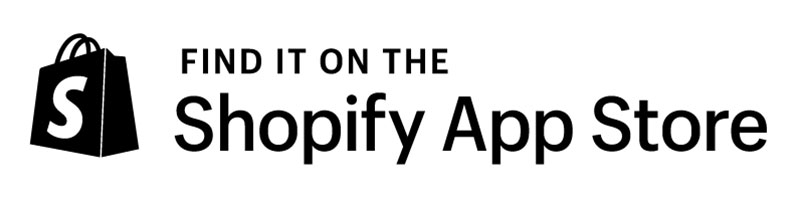
Good writing and marketing, a crucial pair
They work together to create brands that care
The words we choose, they matter so much
They can turn a simple product into a beloved touch